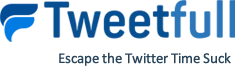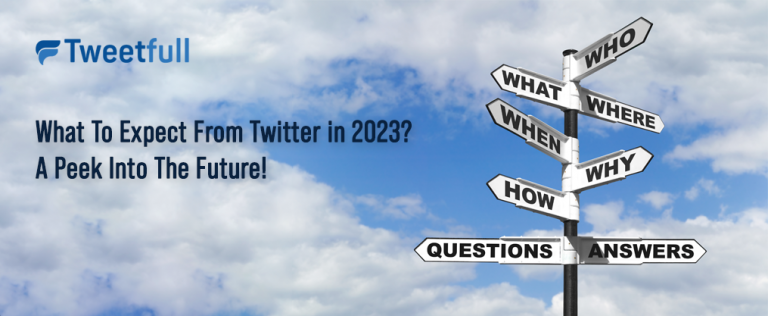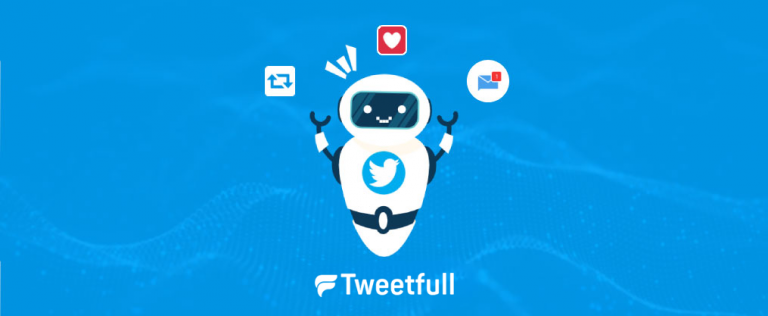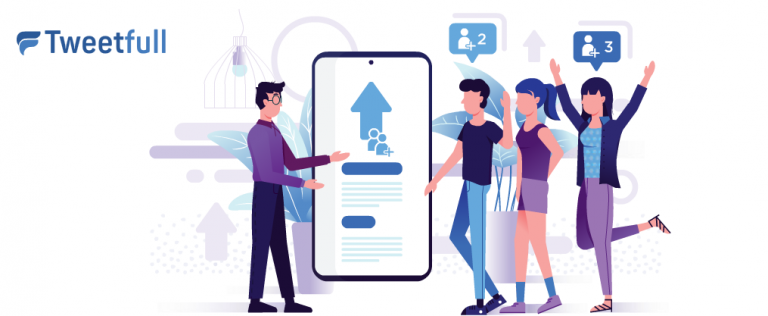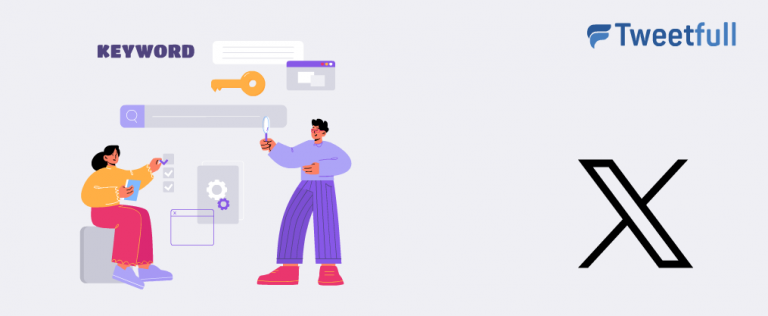Everything to Know About Twitter ‘Safety Mode’
In an era where social media platforms are frequently scrutinized for issues like fake news, abusive language, and uninvited interactions, ensuring user safety has become a critical priority. Twitter, one of the leading social media platforms, is no exception. To address these challenges and enhance user experience, Twitter has introduced a new feature called Safety Mode. This innovative safety feature is designed to reduce disruptive interactions and protect users from online harassment, making Twitter a safer and more welcoming space for public conversation. Safety Mode is a feature designed specifically to address online harassment and abuse prevention.
Alongside Safety Mode, Twitter has also rolled out several other key safety settings aimed at keeping your Twitter account secure and your interactions positive. Twitter is gradually broadening access to Safety Mode, making this anti-abuse tool available to more users to improve conversation health and user protection. This article will provide a comprehensive overview of Twitter’s Safety Mode, explain how it works, who can use it, and highlight additional features that contribute to a safer Twitter experience.
Introduction to Safety Mode
Twitter is taking a bold step in addressing online harassment and negative engagement with the introduction of a powerful safety feature called Safety Mode. Designed to make Twitter a safer and more welcoming platform, the Safety Mode feature helps users protect themselves from disruptive interactions, including hateful remarks, repetitive and uninvited replies, and other forms of unwelcome interactions that can make social media a challenging space.
At its core, Safety Mode systems are built to automatically block accounts that use potentially harmful language or engage in negative engagement. When Safety Mode is enabled, Twitter’s technology assesses both the tweet’s content and the relationship between the tweet author and the replier. This means that the system takes existing relationships into account—so if you frequently interact with an account or follow each other, those accounts are less likely to be autoblocked. This thoughtful approach ensures that genuine conversations aren’t interrupted, while still providing robust protection against online harassment.
The feature called Safety Mode is initially available to a small feedback group of users with English language settings enabled, across iOS, Android, and Twitter.com. When activated, Safety Mode temporarily blocks accounts for seven days if they use potentially harmful language, such as insults or hateful remarks, or if they send repetitive and uninvited replies or mentions. During the Safety Mode period, these temporarily blocked accounts cannot follow you, see your tweets, or send you direct messages, giving you a break from disruptive interactions and allowing you to focus on positive engagement.
Users have full visibility into how Safety Mode works—they can review tweets flagged by the system and see details about temporarily blocked accounts at any time. This transparency empowers users to stay informed and in control of their safety settings.
The development of Safety Mode was shaped by feedback from trusted partners specializing in online safety, mental health, and human rights, including members of Twitter’s Trust and Safety Council. Special attention was given to the experiences of marginalized communities and female journalists, who are often targets of online abuse. Twitter’s commitment to the World Wide Web Foundation’s framework to end online gender-based violence further underscores the platform’s dedication to making Twitter a safer place for everyone.
To ensure ongoing effectiveness, Twitter regularly monitors and improves the detection capabilities of its Safety Mode systems. By introducing Safety Mode, Twitter is not only reducing the prevalence of harmful language and unwelcome interactions but also moving in the right direction toward fostering healthier public conversations.
For users seeking to protect themselves from online abuse and create a more positive Twitter experience, enabling Safety Mode is a practical and essential step. As Twitter continues to refine and expand this feature, Safety Mode is set to become a cornerstone of the platform’s safety settings, helping to make Twitter a safer and more enjoyable space for all users.
How Exactly Does a Safety Mode Work?
The Safety Mode feature is engineered to automatically block accounts that engage in potentially harmful language or in sending repetitive and uninvited replies. Safety Mode autoblocks accounts that engage in abusive or harmful behavior. When enabled, Safety Mode will temporarily block these accounts for seven days, preventing them from seeing your tweets, following you, or sending direct messages during this period. This automatic blocking effectively reduces negative engagement and unwelcome interactions on your Twitter account.
To activate Safety Mode, users need to enable the feature in their Privacy and Safety settings. Once enabled, the system continuously scans your interactions and flags tweets that contain harmful language or disruptive content. Safety Mode assesses the likelihood of negative engagement by analyzing the tweet’s content and user relationships. The technology takes existing relationships into account to avoid unnecessary blocking. For example, if two users frequently interact and have an established relationship, their exchanges are less likely to be flagged by the system, as it considers the relationship between the tweet’s author and the replier. This helps ensure that genuine conversations are not mistakenly blocked.
Users can view the list of flagged tweets and blocked accounts within the Safety Mode interface. If an account is blocked incorrectly, you have the option to unblock it manually. This transparency allows users to maintain control over their safety settings and interactions.
Twitter works closely with a small feedback group and its Safety Council to evaluate and improve Safety Mode continuously. Special attention is given to reducing abuse targeted at marginalized communities, including women and female journalists, who often face hateful remarks and online harassment. According to Article 19, a human rights organization collaborating with Twitter, Safety Mode represents “a step in the right direction towards making Twitter a safe place to participate in the public conversation without fear of abuse.” Their feedback ensures the system balances protecting counter speech while addressing online harassment effectively.
Who Can Use ‘Safety Mode’ Now?
Twitter first announced the development of Safety Mode in February and launched a pilot version in September. Currently, this new safety feature is available only to a small feedback group of users who have English language settings enabled on their Twitter accounts. Twitter has provided feedback mechanisms to collect and incorporate user input for improving Safety Mode. This limited rollout allows Twitter to monitor the system’s effectiveness and gather valuable user feedback for further improvements. Additionally, Twitter will regularly monitor the effectiveness of Safety Mode to make necessary adjustments.
Given Twitter’s commitment to enhancing platform safety, we can expect Safety Mode to be rolled out to all users globally in the near future. Once widely available, this feature will be a powerful tool for anyone looking to minimize harmful interactions and maintain a positive Twitter experience.
A Few More Key Features to Enhance Your Twitter Safety
In addition to Safety Mode, Twitter offers several other safety settings designed to help users control their interactions and protect themselves from disruptive content, including unwelcome tweets. These safety features can be activated within the Twitter app, which provides prompts and notifications to encourage users to utilize these tools.
Conversation Settings
One of the simplest ways to reduce uninvited replies is by customizing your conversation settings. Before tweeting, you can choose who can reply to your tweets by selecting from options such as “Everyone,” “Only people you follow,” or “Only people you mention.” While anyone can still see your tweets if your account is public, this setting restricts who can engage directly, significantly reducing unwelcome interactions.
‘Show Less Often’
Twitter also provides a feature called ‘Show less often’ that lets you signal your preferences about the content you want to see less of. When you mark a tweet this way, Twitter’s algorithms learn from your feedback and automatically hide similar tweets in the future. This personalized filtering helps you avoid content that you find disruptive or unpleasant, enhancing your overall Twitter experience.
Discoverability Settings
Your discoverability settings allow you to control how easily people can find your Twitter account through your email address or phone number. Located under Privacy and Safety, these settings enable you to decide whether people with your contact information see you in follow suggestions. Importantly, enabling these options does not expose your email or phone number publicly, maintaining your privacy while managing your account’s accessibility on the platform.
Conclusion
Twitter’s introduction of Safety Mode and the expansion of other safety features reflect the platform’s ongoing commitment to addressing online harassment and creating a safe place for users to engage in public conversations. By temporarily blocking accounts that send harmful or repetitive uninvited replies, Safety Mode significantly reduces disruptive interactions, especially for marginalized communities vulnerable to abuse.
While currently available to a limited group of users, Safety Mode is poised to become a standard feature that enhances safety for everyone on Twitter. Coupled with customizable conversation settings, personalized content filtering, and discoverability controls, these tools empower users to take charge of their Twitter experience and promote positive engagement.
For more insights and updates on making the most of Twitter’s safety features, keep an eye on our Twitter educational blogs. And if you’re looking to grow your Twitter presence securely, try our Twitter growth tool to increase your followers while maintaining a safe and enjoyable platform experience.
By embracing these new safety features, Twitter is moving in the right direction toward fostering a healthier and more respectful social media environment for all users.