After you have successfully made a promotion, and it is live and running, you can check what actions are being taken and how it is performing. Wait for about half an hour after the promotion has been made to check the activity status.
Open up the TweetFull’s website and click on the ‘Activity’ tab. You can access the activities for all the promotions here.
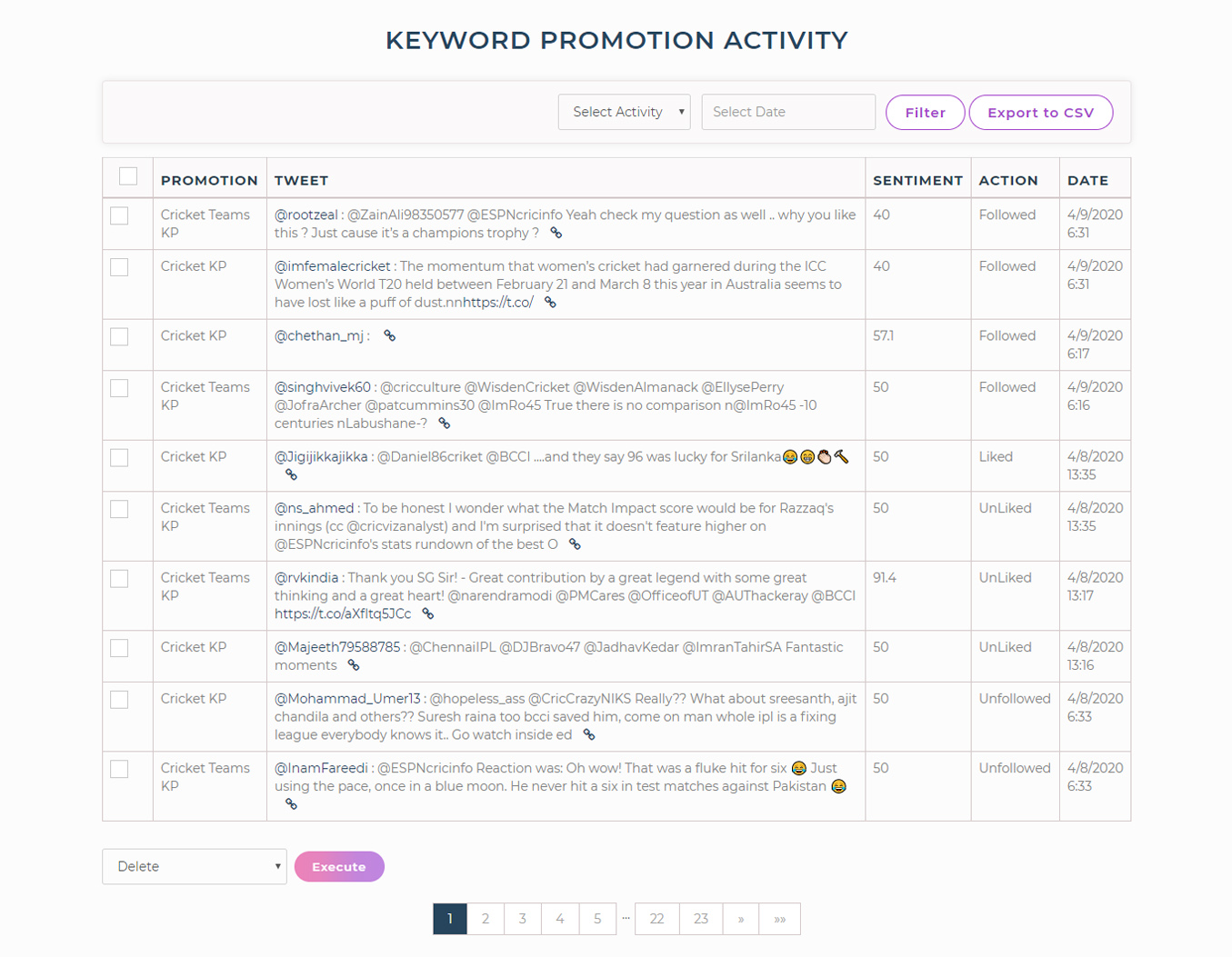
Promotion:
The promotion column will show what keywords or hashtags have been targeted for taking a particular action of liking, retweeting or following.
Tweet:
The tweet column mainly contains 3 types of information - In the start, it will show the user name/ screen name of the account.
After that, it shows a snippet of the tweet on which the action has been taken.
In the end is a small link icon, which will take you to the tweet on the Twitter platform. There you will be able to see the entire tweet made by that account.
Sentiment:
Sentiment column will let you know the sentiment score of the tweet being liked or retweeted. It will be only between the range that you selected while creating the promotion.
Action:
This column will show the type of action that is taken - whether it has been liked,retweeted or the account is followed. It can be any single action or a combination of any of them.
All three actions together are generally taken on tweets with a higher sentiment score.
Date:
From here, you will be able to see the date and the time on which any particular action is taken.
Filtering activities:
There is an option to filter the activities according to a particular action. You can see the activities taken on a particular date by selecting the date range. Also, using the drop-down of ‘Select activity’, you can filter the activities on the basis of actions - Liked, Retweeted, or Followed.
Export to CSV:
Want an editable excel file of all the activities taken? Think no more. Just hit on the “Export to CSV” button, and an Xls sheet will be downloaded having all the above information along with the tweet links!

At the end of the keyword promotion activity panel, you will be able to a drop-down menu with an ‘execute’ button beside it. The menu will have several options -
- Delete
- Approve
- Unlike
- Unfollow
- Like
- Retweet
- Follow
- Like and Retweet
- Like and Follow
- Retweet and Follow
- Like, Retweet and Follow.
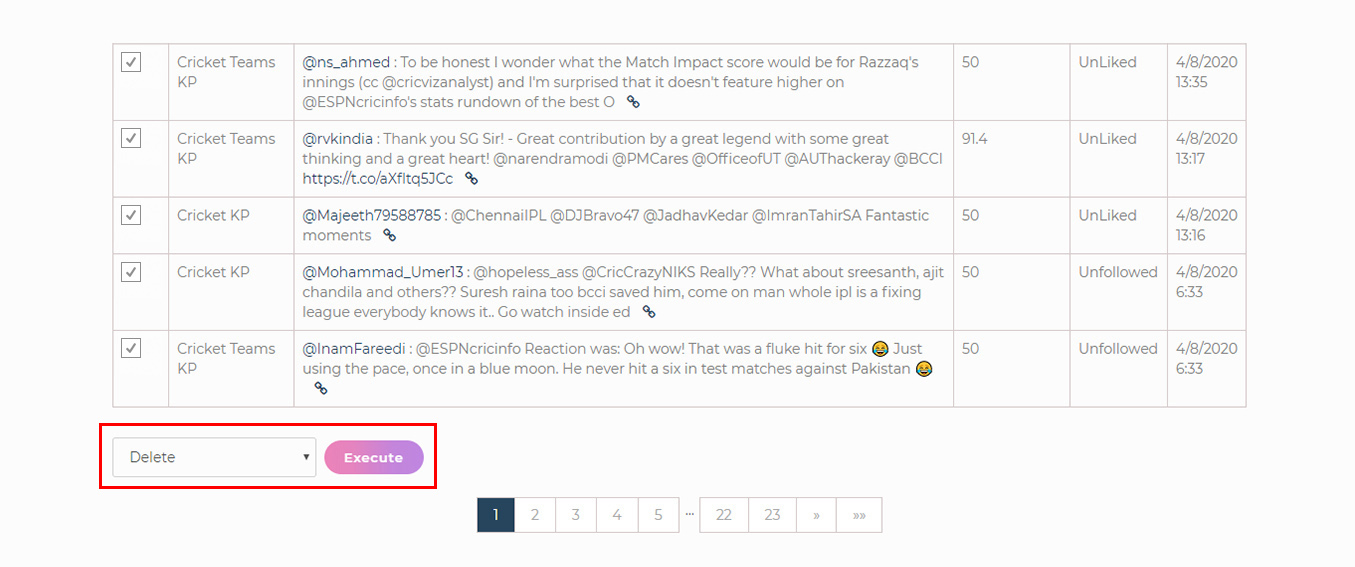
In case you want to take any of the actions in any tweet - simply tick the checkbox at the start of that particular tweet, select the action that you want to take, and click on ‘Execute’.

Promotion:
As this promotion is based on copying the followers of your competitors, the promotion column will only show ‘Copy Followers’.
Tweet:
This column will show which account is followed. A series of numbers will be displayed in the form of a mention (@). You can click this and it will take you to the Twitter profile of the person who is followed.
Action:
The action list will show that the mentioned account has been ‘Followed’.
Date:
Check the date and even the time on which the accounts are followed on your behalf.You can filter the data according to the dates you want to.

This shows almost similar data as the copy follower promotion.
Promotion:
The promotion name will show a constant ‘Unfollow’, as it only focuses on unfollowing unnecessary people from your account.
Tweet:
Interested in knowing which accounts are unfollowed? You can find them here. This column will display the link to the accounts which you can visit to see the respective Twitter profiles.
Action:
This column will confirm that the accounts mentioned in the ‘Tweet’ section are unfollowed.
Date:
The date and the time on which the accounts are unfollowed is shown here. In this promotion too, you can filter the information on the basis of a specific date or a range of dates.
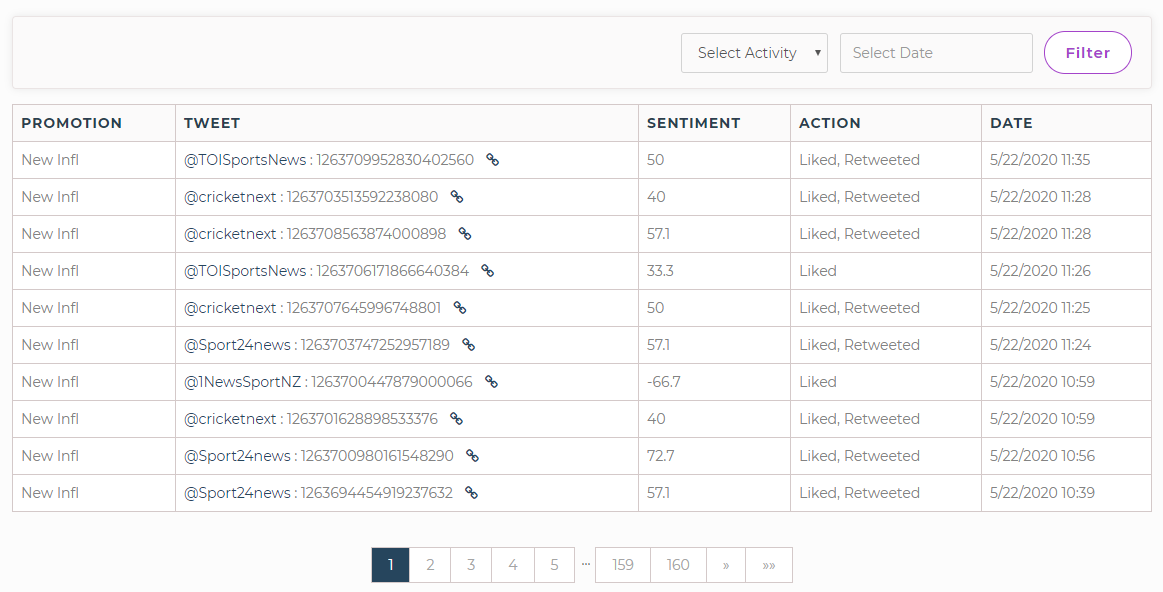
Promotion:
As this promotion is based on liking and retweeting the tweets of your targeted influencer accounts, the promotion column will only show ‘New Infl’.
Tweet:
Here you will see the Twitter usernames of the accounts on which actions are taken.
If you want to see which tweets are liked or retweeted throughout the promotion, you can click on the link icon and it will take you to the tweet directly on Twitter’s platform.
Sentiment:
The sentiment score of the tweets liked and retweeted will be shown in this column.
Action:
From this column, you will be able to know which tweets are liked and which ones are both liked and retweeted.
Date:
The date and the time on which the like and retweet actions are taken are shown here. Like all the other promotions, you can choose the dates for which you wish to see the data.