A keyword Campaign will allow you to engage with people who tweet using the hashtags and keywords of your preference.
Using a keyword Campaign, you can specify the hashtags that you want to target and Tweetfull will auto like and auto retweet the tweets that contain those keywords. You can also choose to follow the people who tweet using keywords of your choice.
This will help in making your Twitter account more active and visible to other users. Let’s have a look on how you can create a Keyword Campaign.
From the Dashboard section, select “Add Campaign” and choose the “Engage tweets by keywords” option.
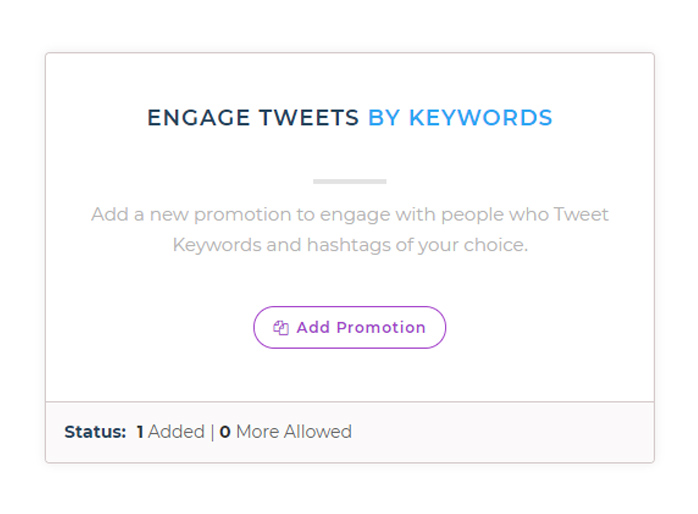
The process of creating a keyword Campaign consists of mainly 3 steps:
In this step, you will be required to fill the following details-
Campaign Name - Give a name to your keyword Campaign, for example - Alex’s Keyword promo.
Search Keywords - Here, type in the keywords or hashtags which you want to target. Include as many relevant keywords as possible to reach a larger group of people. Separate keywords using a comma (,)
Language - Here, you can select the language in which the target tweets should be. The most preferable language is English.
If you want to know the kind of tweets that will be chosen, click on ‘Preview’ or jump to the next step.
This step will require you to fill in a couple of fields, on the basis of which your Campaign will be highly personalized.
Mentioning accounts - When you want to engage with tweets that mention the names of certain people, you can include their twitter screen names in this field. Remember that the screen names are case sensitive, so mention them carefully.
Avoid accounts - Like you can mention whose accounts you want to include, you can mention accounts which you want to avoid too. Include the screen names of the people you do not want to engage with.
No activity after dark - This option is for specifying the time during which you do not want TweetFull to take any kind of action. For example, if you want TweetFull to remain inactive while you sleep, you can select the sleep hours for the same. We recommend that you leave this option unchecked, so that optimum use of timings can be made.
Followers/Following Ratio - This is the ratio of followers and following that you want the accounts to have. Say for example, if any account is having 1000 followers and 500 following count, the ratio will be 2. Again, it is recommended to leave it unchecked as the ratio will be mostly unstable.
Follower count - Here, you can specify the minimum and maximum followers that the target accounts should have. The ideal minimum figure can be kept to 100.
Following count - It is not advisable to engage with accounts that have a high following number. It might happen that the accounts are twitter bots because real people do not tend to follow a lot of accounts or pages.
Tweet count - There are a lot of accounts on Twitter that are inactive and do not carry any kind of activity. It is not preferable to engage with these kinds of people. Thus, this option allows you to filter people on the basis of their tweet count. Choosing accounts with a minimum of 100 tweets can be considered.
Account age - It is a tendency that new accounts are more likely to follow you back and engage with your posts as compared to quite old ones. This field gives you the option to select the account age of the people you want to engage with.
Number of hashtags - Tweets comprising too many hashtags are better to avoid. Mostly, people tend to use two to three hashtags in their tweets. Filter out the tweets which might contain unnecessary hashtags by selecting an ideal range of 2 - 4.
Number of URLs - A lot of spamming activities are generally seen on Twitter by people who include several unnecessary links in the tweets. Genuine tweets may have a maximum one URL in it. You may leave this unchecked if you think that your target accounts will comprise links.
Number of mentions - This relates to the number of accounts that people mention in their tweets. Leave it unchecked if you are not sure whether you want to engage with tweets having mentions or not. TweetFull will optimize it according to your other preferences.
The final step of creating a keyword Campaign is to mention the volume of Twitter likes, Twitter retweets and Twitter follows that you are expecting in a day.
Twitter like -
Switch the Like button on to let TweetFull like tweets on the basis of your search criteria. Choose the maximum number of likes that would prefer to make in 24 hours.
The sentiment criteria is to filter out tweets with positive and negative tone. Keep the number higher if you want to engage only with positive tweets and well established accounts or keep the number lower if you want to like the tweets having critical reviews or a negative impression.
While we are liking a lot of tweets in less periods of time, it is also inevitable to UnLike them so that your account does not appear as fake. Starting the process of UnLiking after a period of 24 hours is most appropriate
Twitter retweet -
TweetFull will retweet the most relevant tweets on the basis of your preferences. Keep the frequency low as anything which is retweeted will directly show up on your timeline.
Here too, you can choose to auto retweet only those tweets that have a positive sentiment score.
Twitter follow -
This option allows you to decide the number of people that you want to follow in a day. Choose a sentiment score to follow only those accounts that have a positive contribution on Twitter.
As we are continuously following people, the following count may significantly increase. To maintain a balance between the followers and following, we suggest you to turn on the option of automatically unfollowing people after a minimum 3 days.
Below that, you will find three options related to unfollowing people-
Check the “ignore previously followed” to ensure that the same accounts are not followed and unfollowed again and again.
If you do not want to unfollow the accounts that follow you back, check the option of “Don’t Unfollow who are following me”
The “mute after following” button is recommended to check if you don't want to receive updates from the accounts you follow.
After all these fields, there is a list of 8 checkboxes that you have to consider for completing your Campaign.
Take actions after my approval
TweetFull auto likes, auto retweets and auto follows on your behalf. If you want to do it yourself, you can check this box. However, we recommend not to check it because it will take a lot of time to take the actions if you will not be able to approve them due to any reasons.
Allow Tweetfull team to optimise your Campaign
Check this box to let our Twitter experts optimize your Campaign in an efficient manner.
Exclude tweet replies
If you want to engage only with the first tweet in a conversation, check this box. This will eliminate unnecessary engagement from your account.
Avoid tweets with links
Most tweets are made for linking to a website. If you do not want to create engagement with such tweets, check this box. This will eradicate needless Campaign of unknown websites.
Avoid possibly sensitive tweets
Tweets containing any political judgements or sensitive topics are good to avoid. Check this box if you do not want to focus on such tweets or accounts.
Avoid accounts with egg as profile picture
Egg is the default profile picture kept by Twitter until the user does not upload a custom picture. Such accounts are generally inactive and sensible to ignore.
Avoid accounts with empty bio
As similar to the accounts with egg as a profile picture, accounts with an empty bio are also most likely to be inactive.
Don’t engage my followers
If you want to avoid creating engagement with accounts that already follow you, check this box.
Preview all the details and save your Campaign to make it live! Check the activities taken at regular intervals and see your account grow gradually.